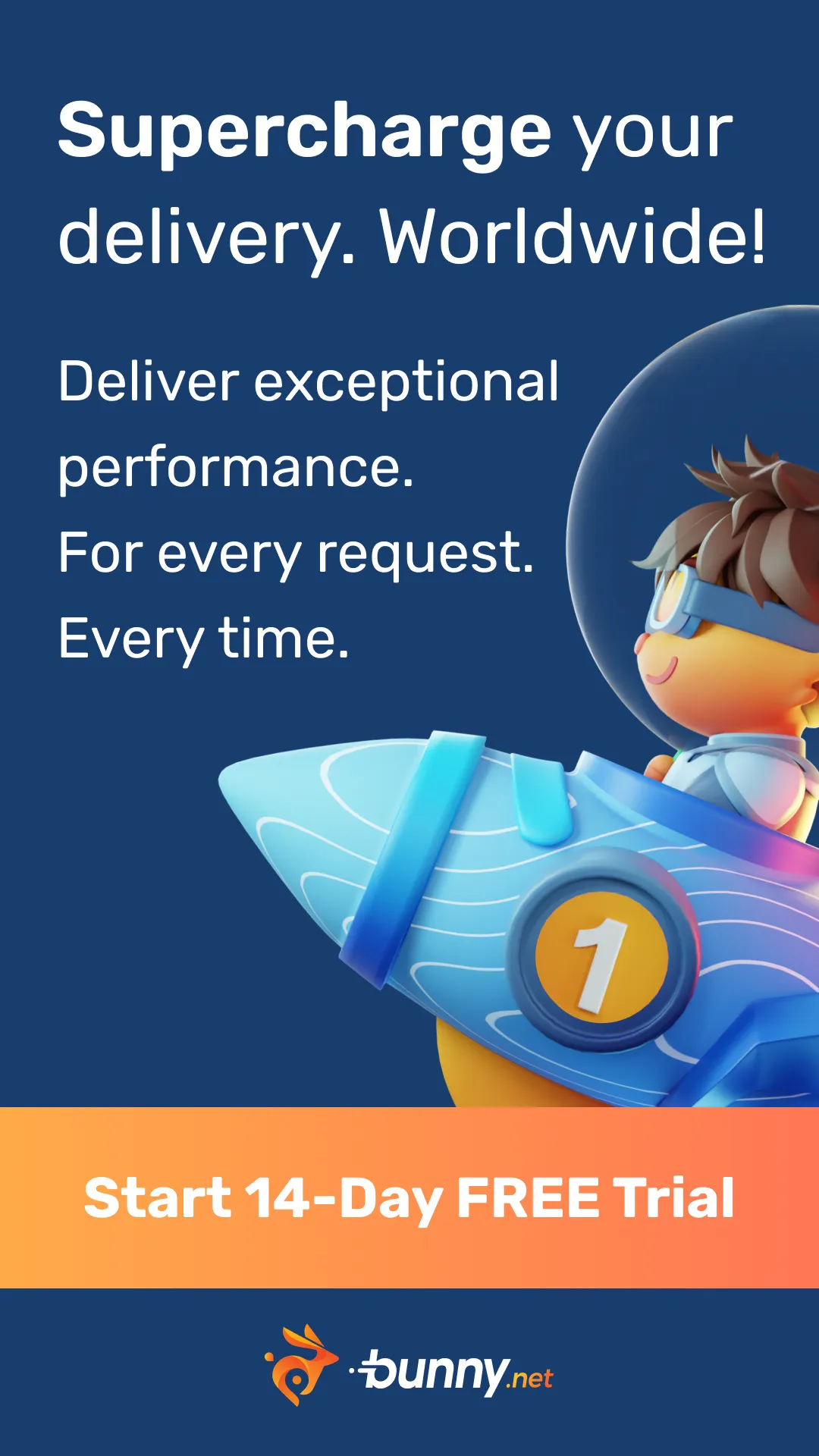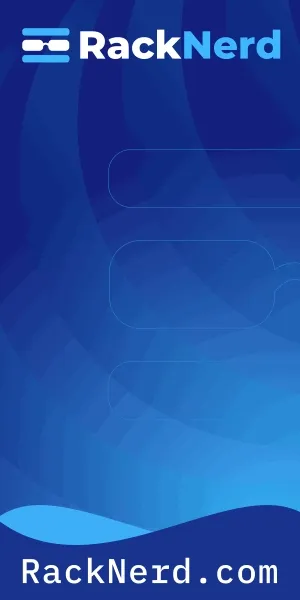- Published on
Install FASTPANEL® on OrangeVPS with Ubuntu 24.04 LTS
Table of Contents
- Overview
- System Requirements
- Supported Operating Systems (64-bit)
- Prepare Your Server
- Get a FASTPANEL® License
- FASTPANEL® Installation
- Selecting a MySQL Version
- Conclusion
Overview
FASTPANEL® is a lightweight and free control panel designed to simplify server management.
In this guide, we’ll install it on an OrangeVPS - VPS BUDGET SM25-3 plan using Ubuntu 24.04 LTS.
OrangeVPS is known for its affordable pricing and reliable virtual machines, making it an excellent choice for small businesses or personal hosting setups.
System Requirements
- The panel can only be installed on a clean operating system with no preinstalled software. Installation on a preconfigured system is not possible.
- To install FASTPANEL®, you must have a VPS or dedicated server with root access.
- The server hardware must meet the minimum system requirements:
| Resource | Minimum Requirement |
|---|---|
| CPU | 1 Core @ 1 GHz |
| RAM | 1 GB |
| Disk Space | 5 GB free |
Supported Operating Systems (64-bit)
| Distribution | Supported Versions |
|---|---|
| Debian | 9, 10, 11, 12 |
| Ubuntu | 18.04, 20.04, 22.04, 24.04 |
| CentOS | 7 |
| AlmaLinux | 8 |
| Rocky Linux | 8 |
Prepare Your Server
Install Ubuntu 24.04 LTS on OrangeVPS.
In the client dashboard, go to Your Active Products/Services → View Details.
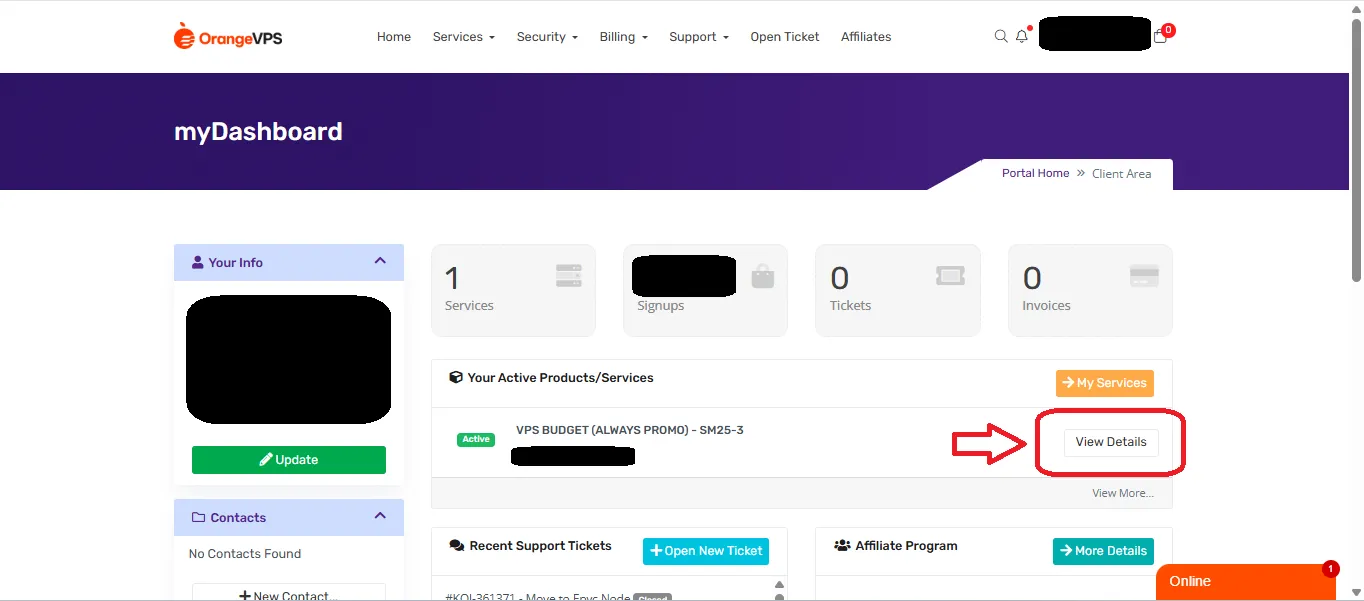
Choose Login to Cloud Panel or Reinstall.
I prefer using the Cloud Panel because it allows you to set up SSH keys.
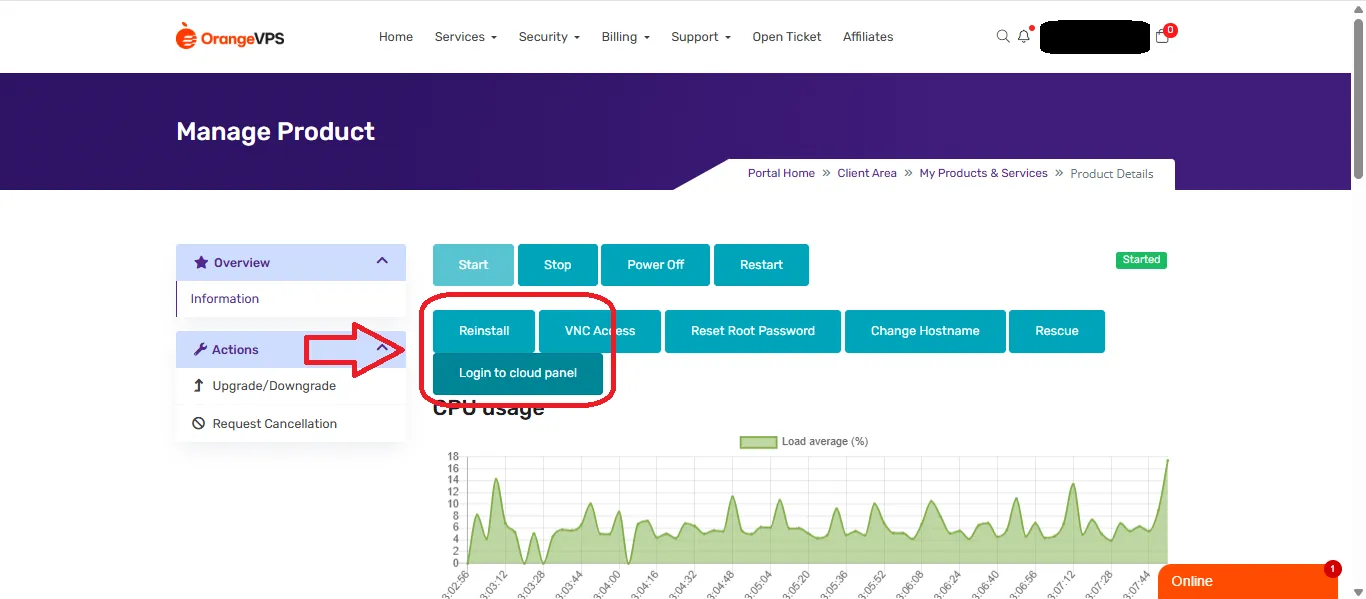
Select your project → your server → Reinstall.
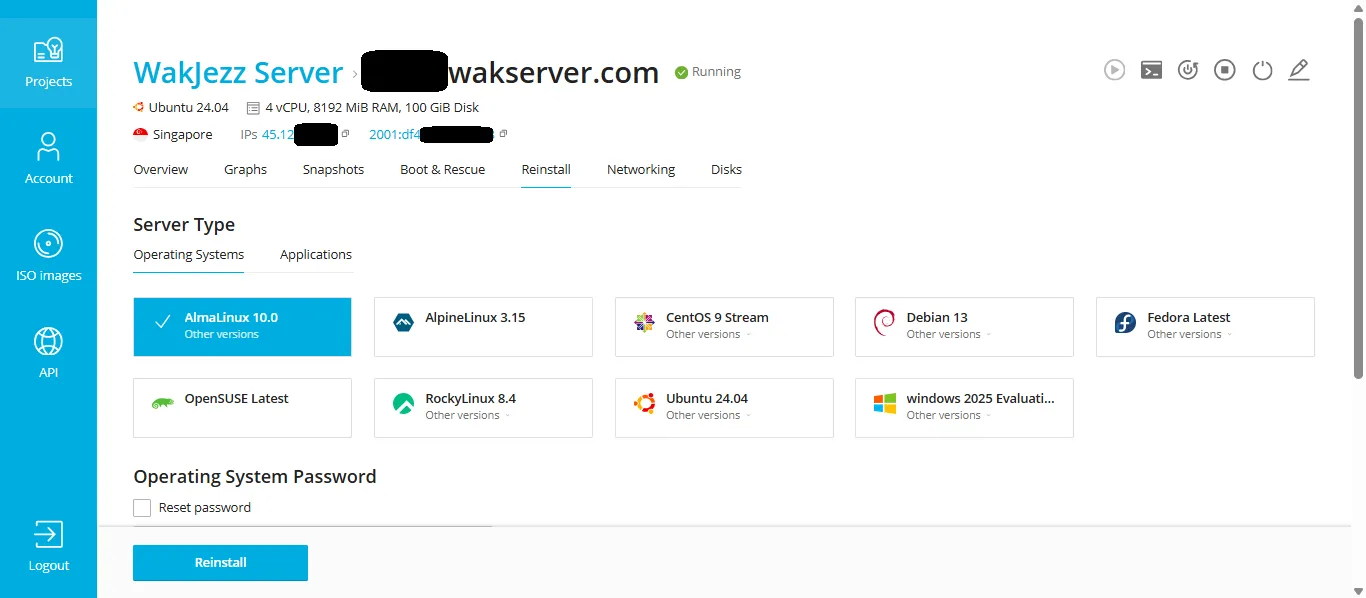
Follow these steps to set up your server:
- Operating System: Ubuntu 24.04
- Reset the password and save it in a secure place.
- Add SSH keys if you wish.
- Click Reinstall to start the setup.
- Wait about 2–5 minutes for the reinstallation to complete.
- Once done, log in to your server via SSH.
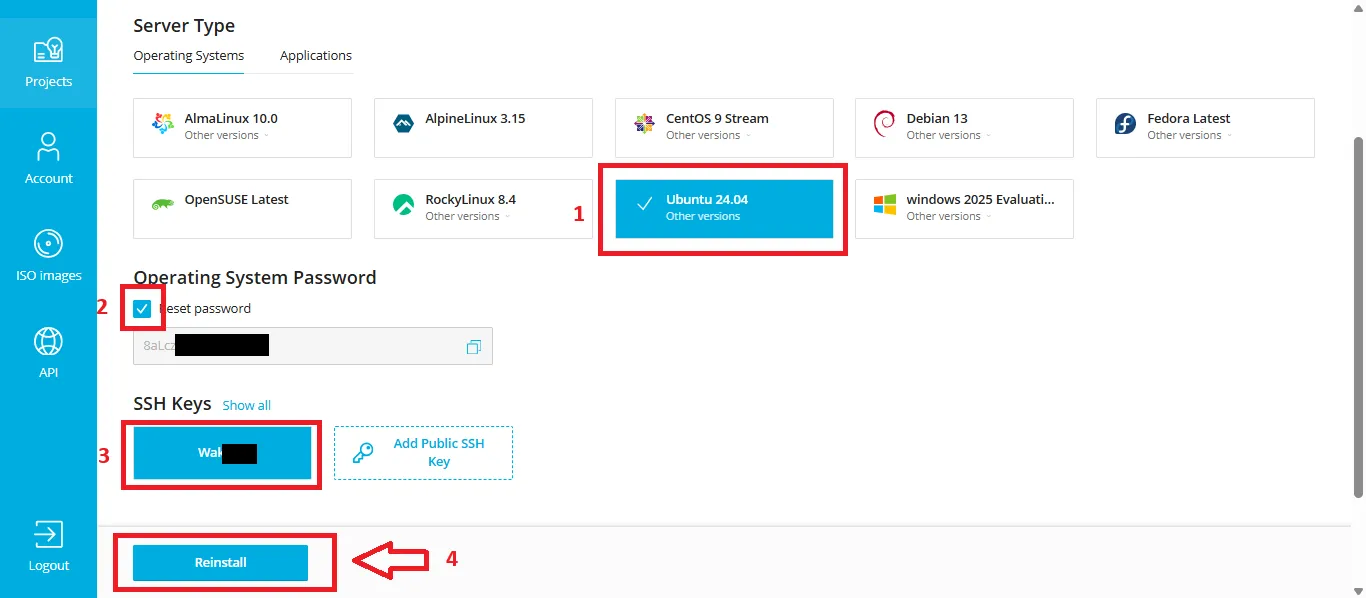
After logging in for the first time, make sure your system is up to date:
apt update && apt upgrade -yGet a FASTPANEL® License
Before starting the installation, obtain a license key at:
https://cp.fastpanel.direct/login
Log in or create a new account.
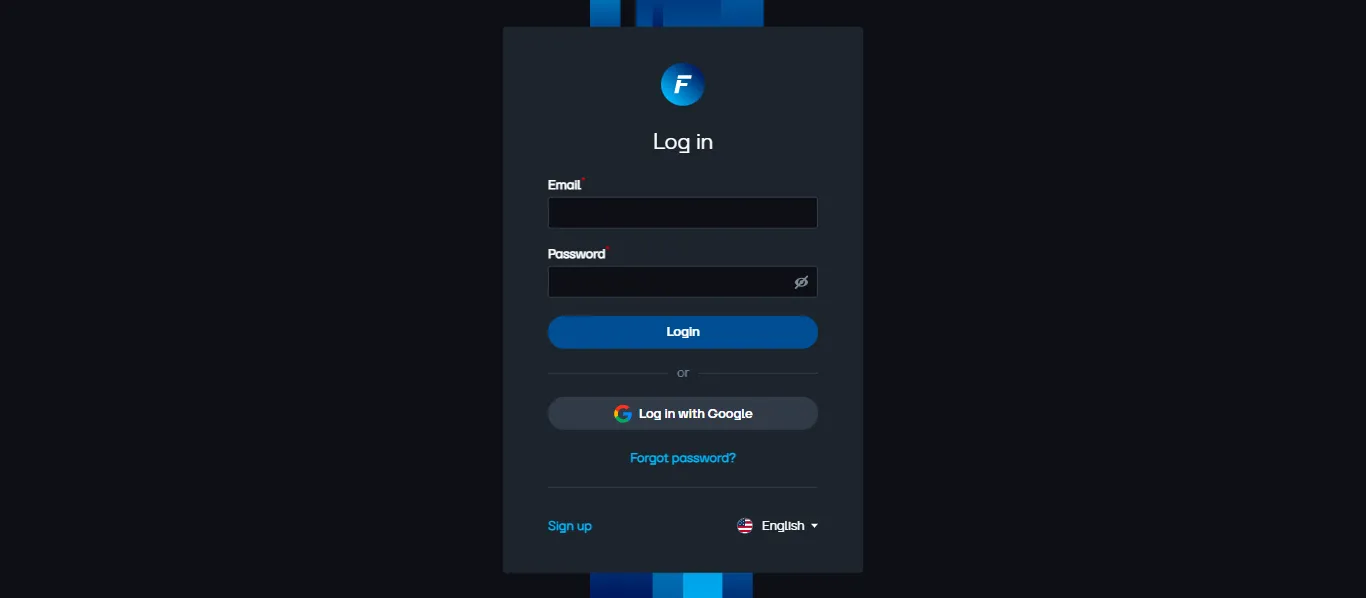
Choose FASTPANEL Standard License.
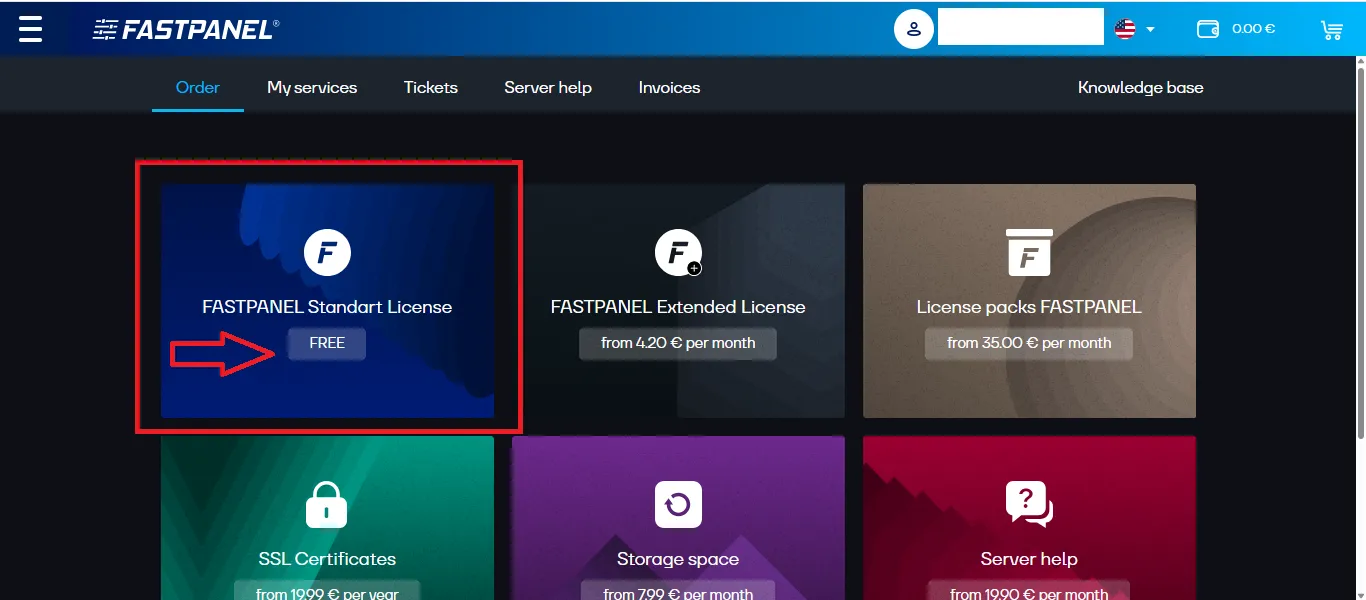
Click Add to Cart.
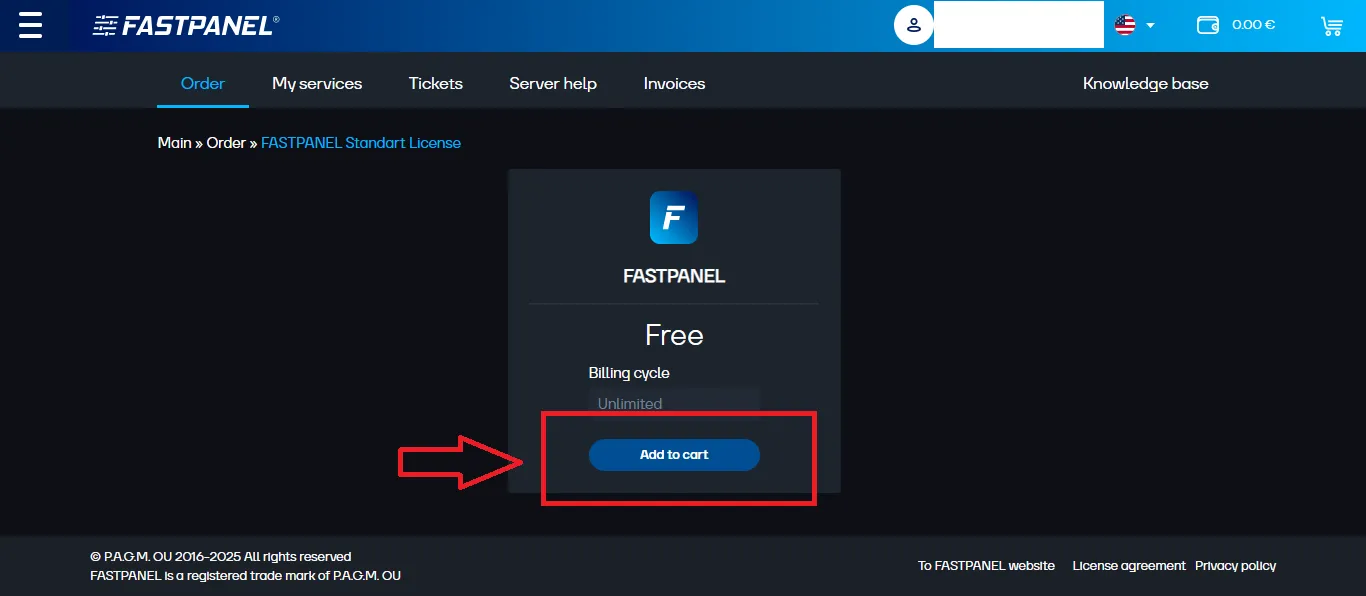
Enter your Server IP Address, then click Checkout and Submit Order.
You will receive a confirmation email once your license has been successfully activated.
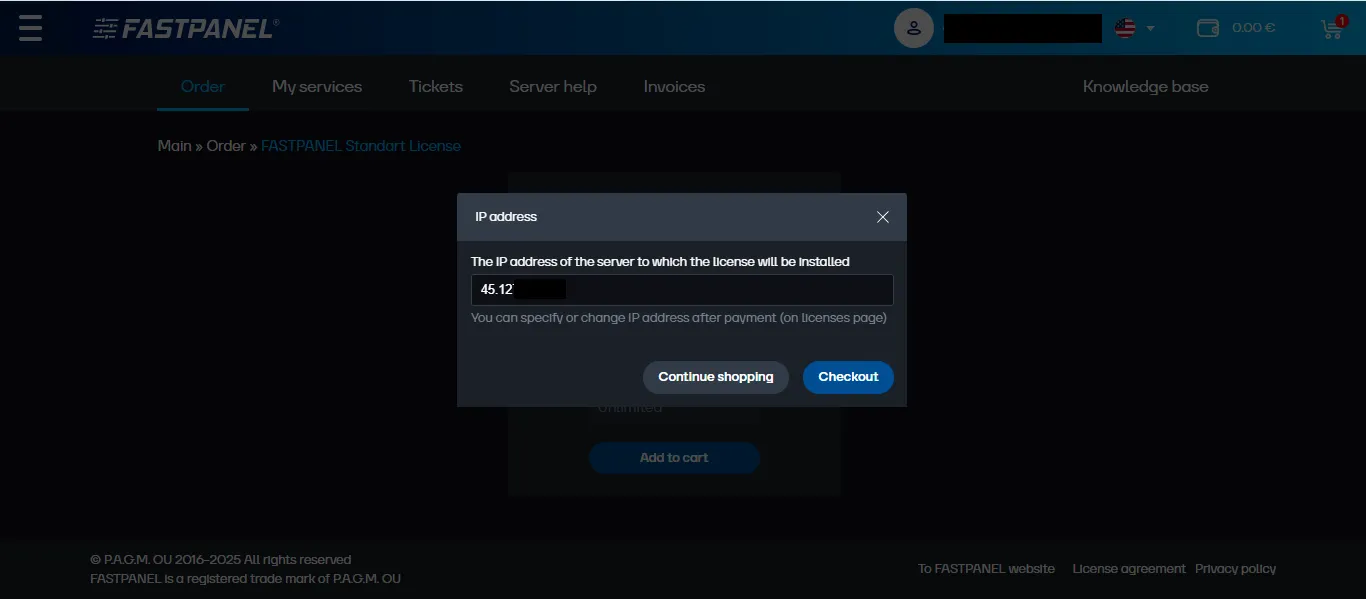
FASTPANEL® Installation
Ensure that wget is installed on your server.
This utility is required to run the installation script.
If wget is not installed, run:
apt-get update && apt-get install ca-certificates wget -yMySQL is installed automatically with FASTPANEL®.
If you want to use a different database version, you can select it during installation.
If you plan to install another database manually, skip this step.
Start the FASTPANEL® installation by running:
wget https://repo.fastpanel.direct/install_fastpanel.sh -O - | bash -Selecting a MySQL Version
Before installation, you can check which MySQL versions are supported by your operating system using:
wget https://repo.fastpanel.direct/install_fastpanel.sh && bash install_fastpanel.sh --help | grep 'Available versions'root@orangevps:~# wget https://repo.fastpanel.direct/install_fastpanel.sh && bash install_fastpanel.sh --help | grep 'Available versions'
--2025-10-15 12:55:57-- https://repo.fastpanel.direct/install_fastpanel.sh
Resolving repo.fastpanel.direct (repo.fastpanel.direct)... 5.101.120.164
Connecting to repo.fastpanel.direct (repo.fastpanel.direct)|5.101.120.164|:443... connected.
HTTP request sent, awaiting response... 200 OK
Length: 1251 (1.2K) [application/octet-stream]
Saving to: ‘install_fastpanel.sh’
install_fastpanel.sh 100%[=====================================================================================>] 1.22K --.-KB/s in 0s
2025-10-15 12:55:58 (273 MB/s) - ‘install_fastpanel.sh’ saved [1251/1251]
Available versions: default|mariadb10.11|mysql8.0|percona8.0To specify the desired MySQL version during installation, run one of the following:
MySQL 8.0:
bash install_fastpanel.sh -m mysql8.0MariaDB 10.11:
bash install_fastpanel.sh -m mariadb10.11Percona 8.0:
bash install_fastpanel.sh -m percona8.0In this example, we’ll install MariaDB.
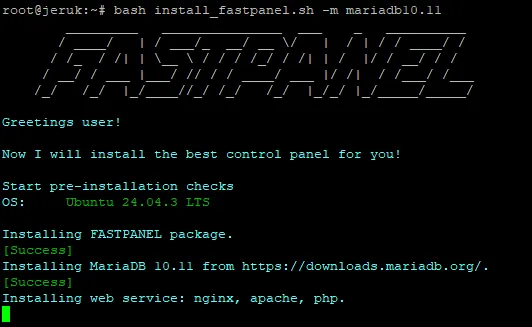
After installation, you’ll receive the access credentials:
Congratulations! FASTPANEL successfully installed and available for you at https://SERVER_IP:8888
Login: fastuser
Password: passwordOpen your browser and navigate to:
https://SERVER_IP:8888
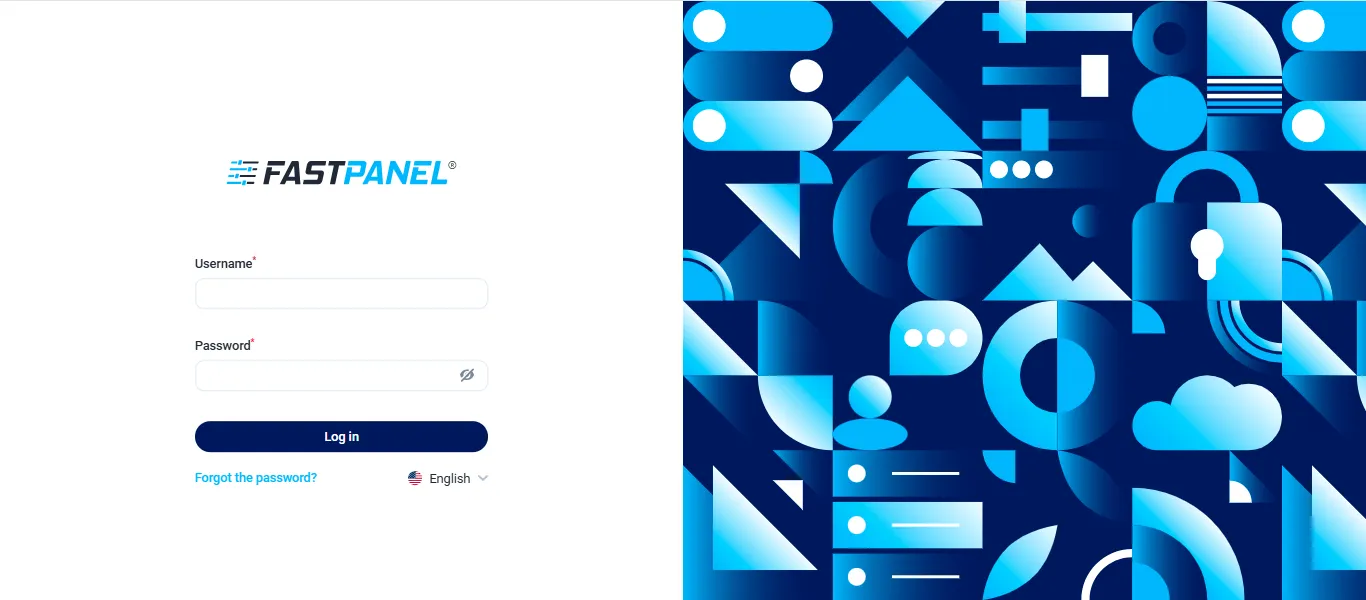
Enter the email address you used to register your license and accept the License Agreement and Privacy Policy.
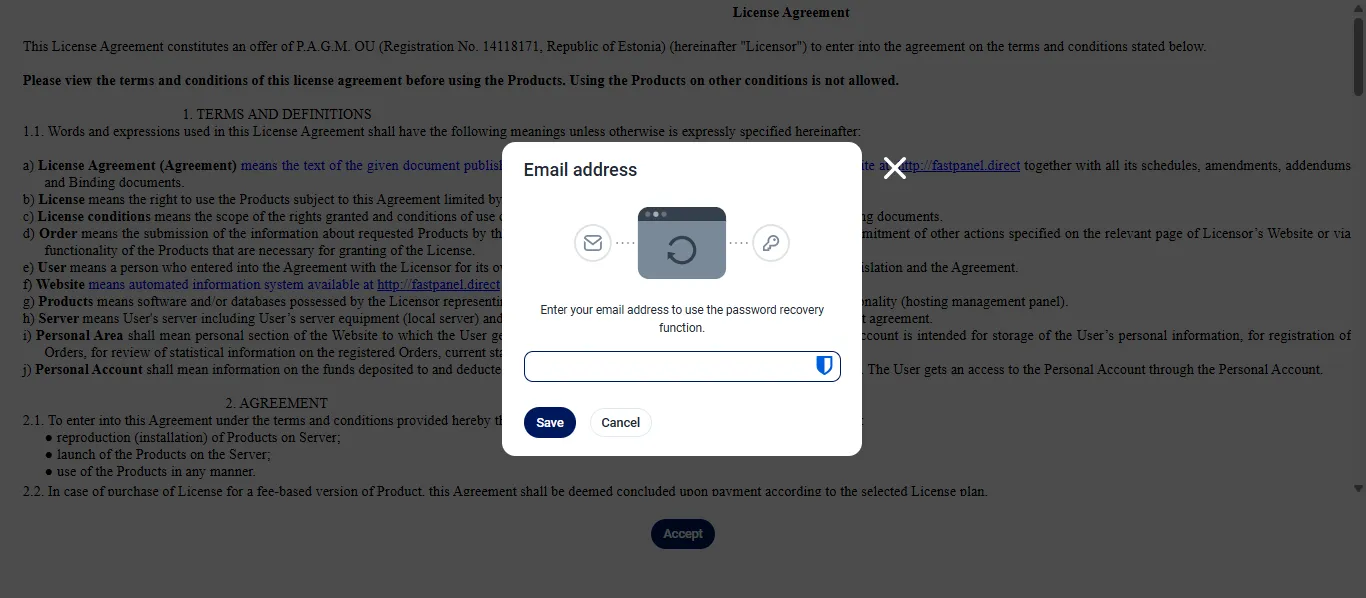
Congratulations — you have successfully installed FASTPANEL® on Ubuntu 24.04 LTS!
Welcome to your FASTPANEL® dashboard.
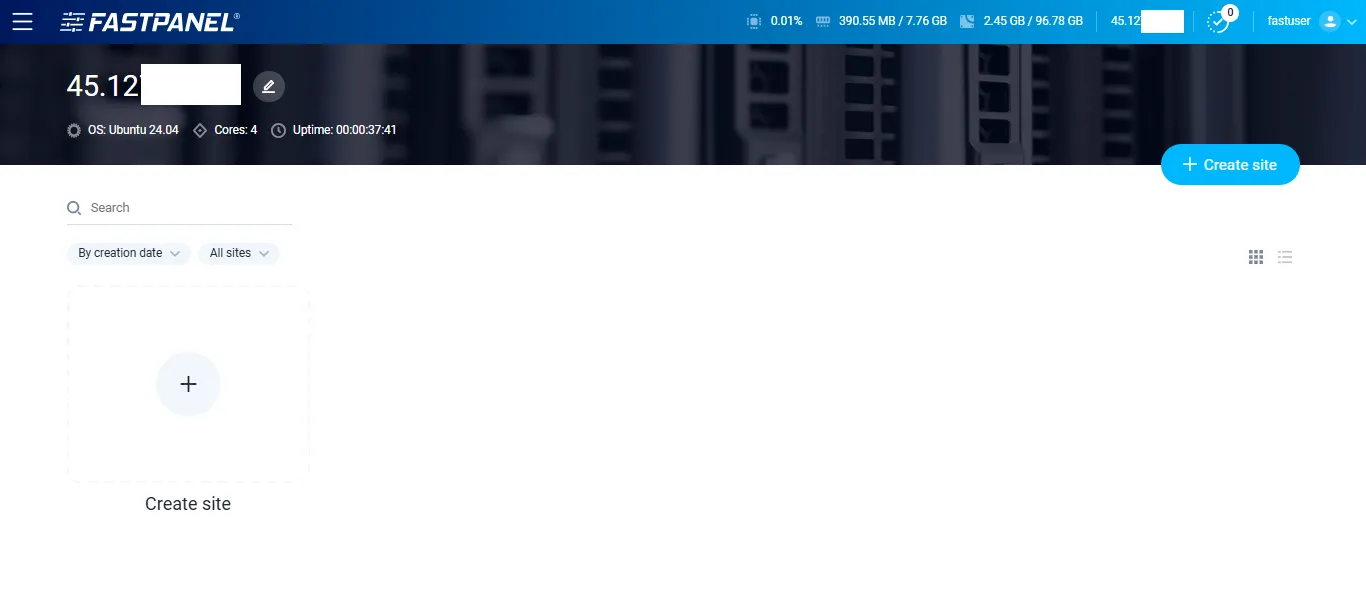
Conclusion
Installing FASTPANEL® on OrangeVPS with Ubuntu 24.04 LTS is quick and straightforward. By following this guide, you’ll have a fully functional control panel ready to manage your websites and applications efficiently.
FASTPANEL® provides a clean interface, built-in backups, SSL support, and database management tools — making it a perfect choice for both beginners and professionals.
Enjoy your new server management experience with FASTPANEL®!