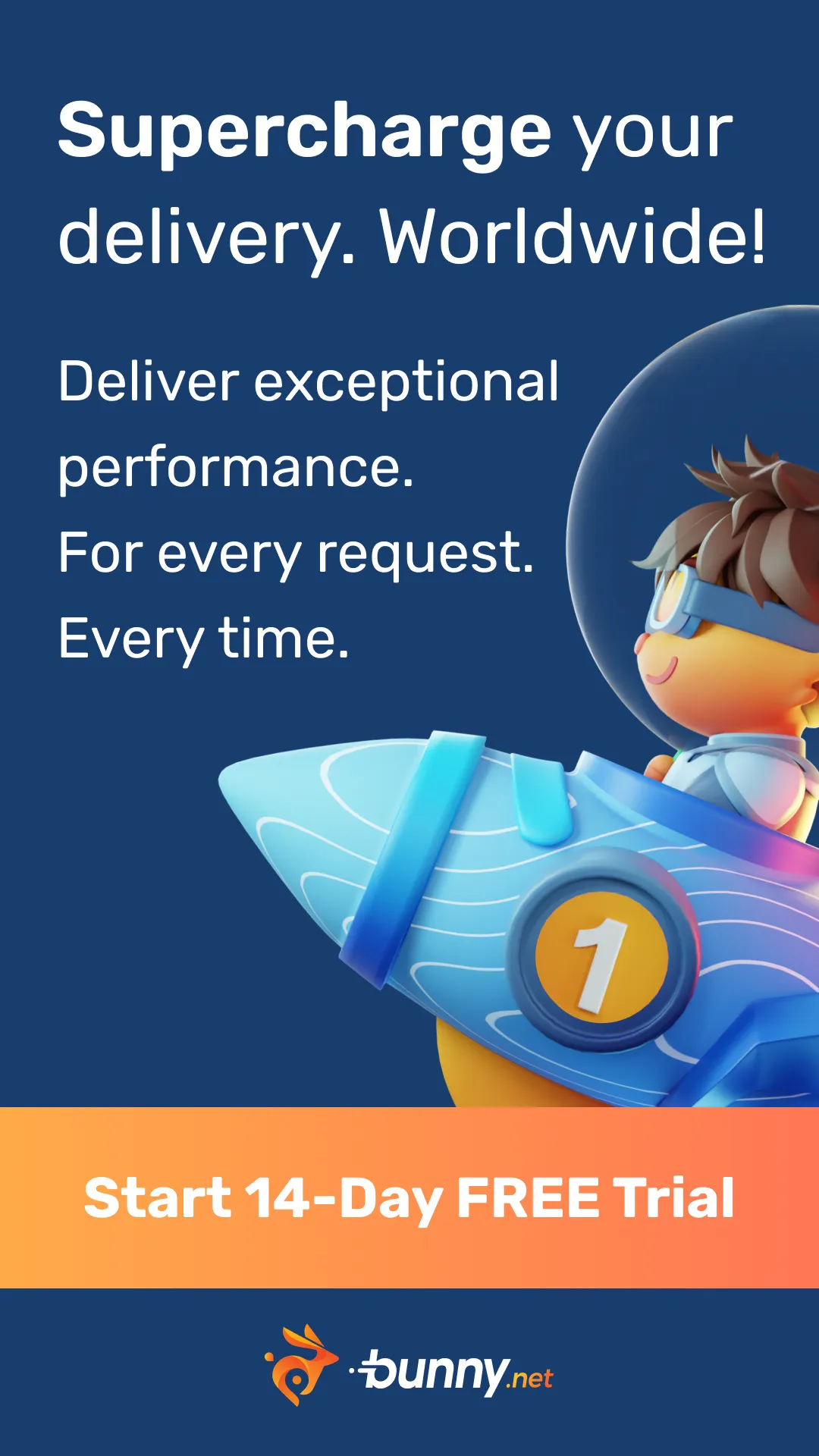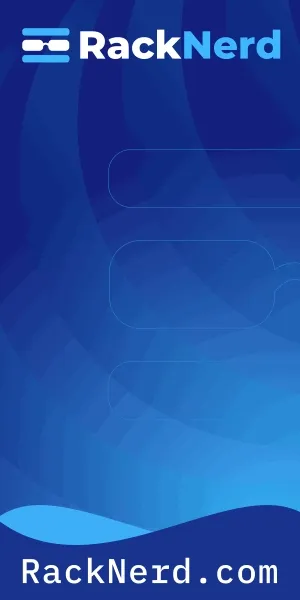- Published on
Deploy Dockge on FASTPANEL® — Manage Docker Compose with HTTPS (Ubuntu 24.04)
Table of Contents
- Overview
- Prerequisites
- Install Docker Engine + Compose Plugin
- Create Website
- Install Dockge
- Issue SSL Certificate
- Congratulations! You have successfully deploy dockge on FASTPANEL®.
- Extra Tips
- What’s Next?
Overview
In this guide, we’ll install Dockge — a clean, modern web interface for docker-compose, built by the same creator of Uptime Kuma.
Why Dockge?
- Manage Docker containers visually
- Create stacks using
docker-compose.yml - Restart, logs, and service controls in 1 click
- Perfect for FASTPANEL users deploying apps like:
- n8n
- Gitea
- Uptime Kuma
- Ghost Blog
- Any Docker-based app
By the end of this tutorial, Dockge will be accessible via:
https://dg-orangevps.wakserver.com
Prerequisites
Before you continue, make sure you have:
✅ FASTPANEL® installed on your server
✅ Ubuntu 24.04 LTS
✅ A domain pointed to the server
✅ Terminal access as root or sudo user
We assume your domain is:
https://dg-orangevps.wakserver.com
Install Docker Engine + Compose Plugin
Run the following command to uninstall all conflicting packages:
for pkg in docker.io docker-doc docker-compose docker-compose-v2 podman-docker containerd runc; do sudo apt-get remove $pkg; doneAdd Docker repo:
# Add Docker's official GPG key:sudo apt-get updatesudo apt-get install ca-certificates curlsudo install -m 0755 -d /etc/apt/keyringssudo curl -fsSL https://download.docker.com/linux/ubuntu/gpg -o /etc/apt/keyrings/docker.ascsudo chmod a+r /etc/apt/keyrings/docker.asc
# Add the repository to Apt sources:echo \"deb [arch=$(dpkg --print-architecture) signed-by=/etc/apt/keyrings/docker.asc] https://download.docker.com/linux/ubuntu \$(. /etc/os-release && echo "${UBUNTU_CODENAME:-$VERSION_CODENAME}") stable" | \sudo tee /etc/apt/sources.list.d/docker.list > /dev/nullsudo apt-get updateInstall Docker:
sudo apt-get install docker-ce docker-ce-cli containerd.io docker-buildx-plugin docker-compose-pluginVerify:
docker --versiondocker compose versionsudo systemctl status dockerDocker version 28.5.1, build e180ab8
Docker Compose version v2.40.2Create Website
Now, we will create website for this dockge project.
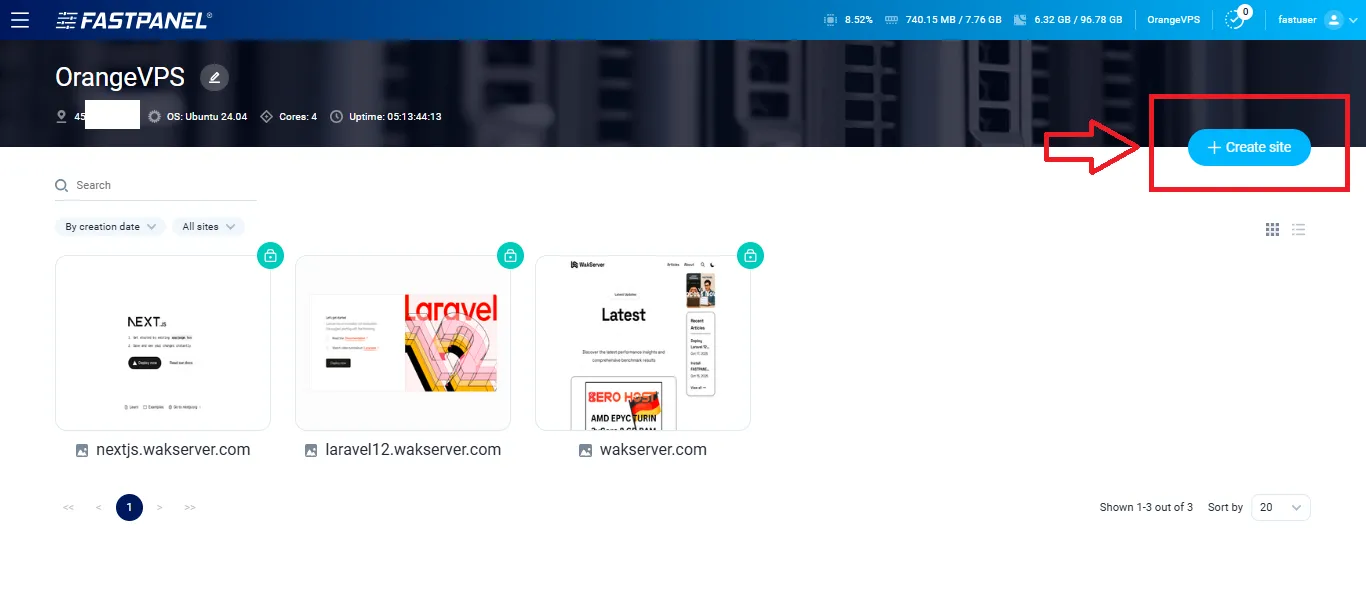
Choose Create a site manually
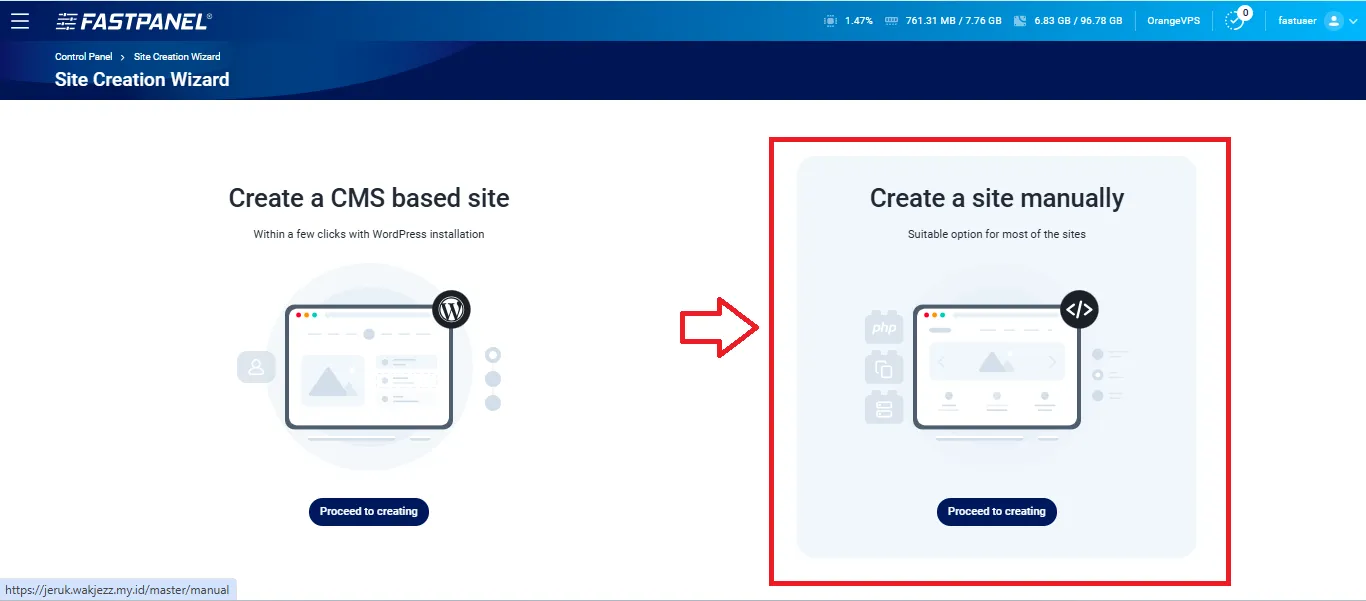
Domain Binding
Fill Domain Binding
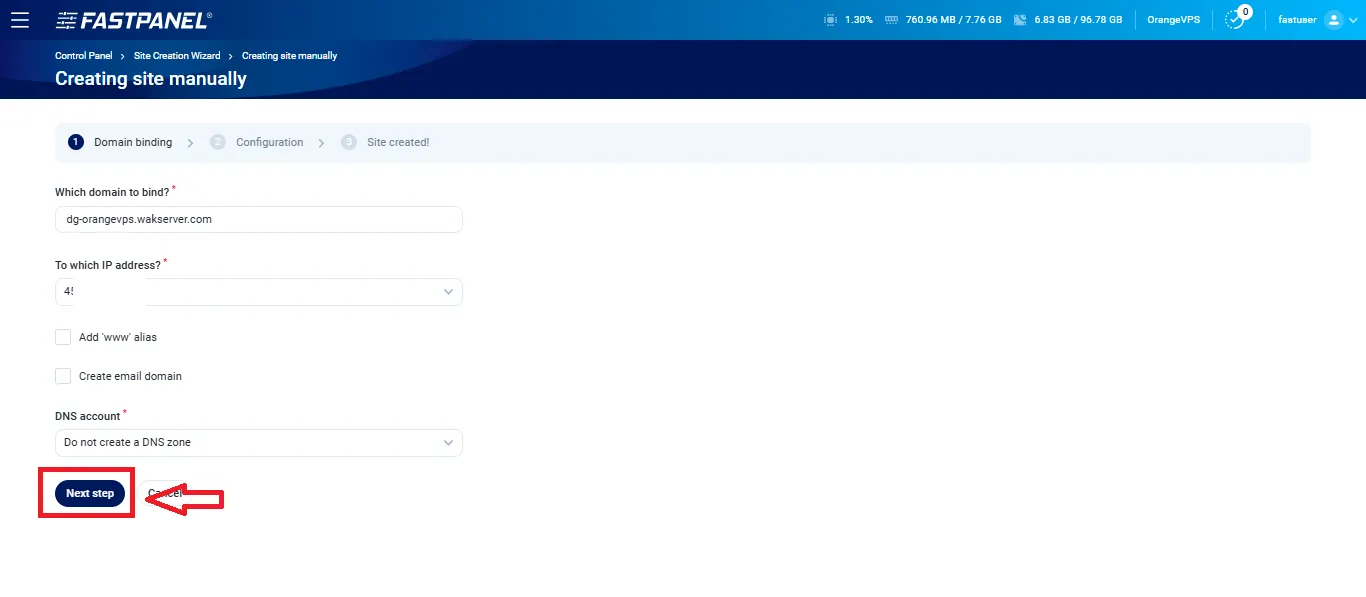
- Domain name:
dg-orangevps.wakserver.com - To which IP address:
will set automatically - Add www alias: choose if you using main domain
- Create email domain: choose if you want to make email domain (we’ll skip this)
- DNS account: Do not create a DNS Zone (because we using cloudflare)
- Then click Next step
Setting Backend
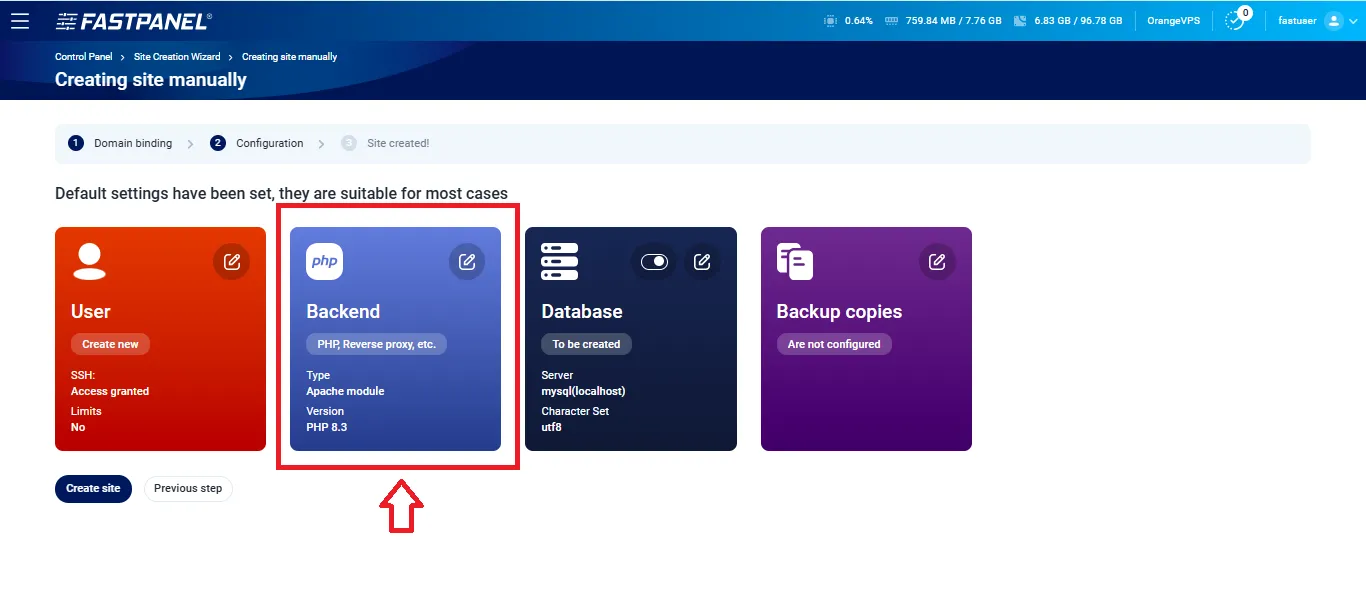
- Backend type :
Reverse proxy - Click on
+ Add: - Type:
host - Address:
http://localhost:5001(Dockge use port 5001 for running) - Click Save
- Then Click Save again
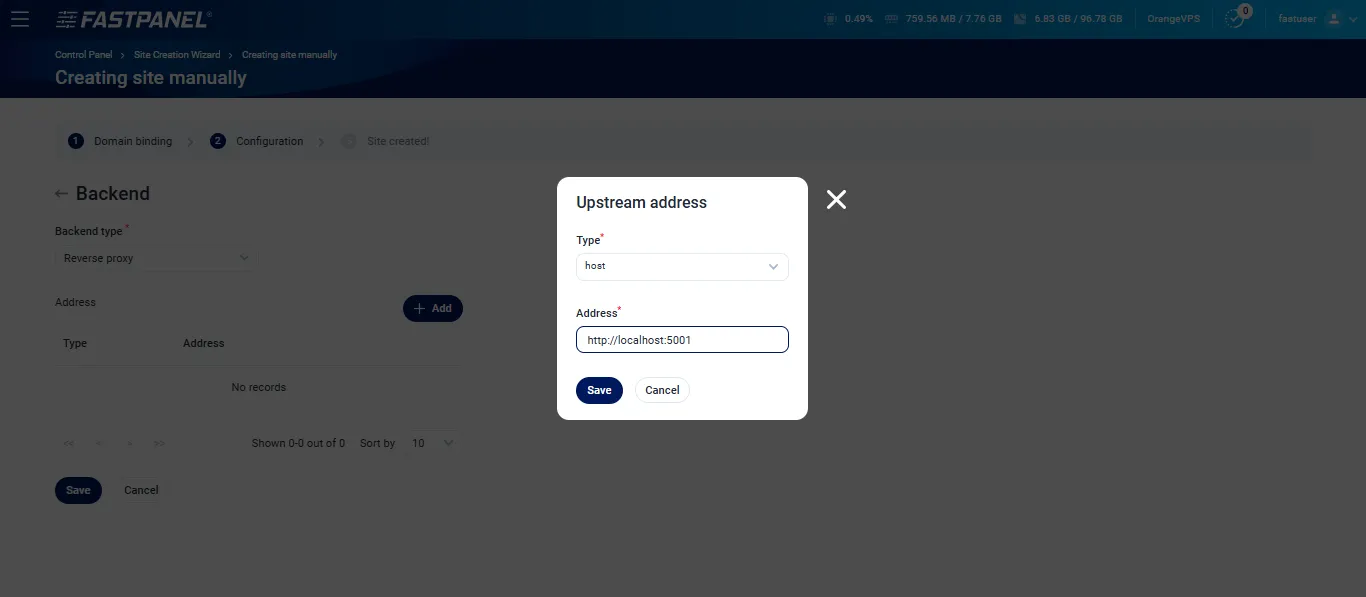
Turnoff Database, we don’t need it then click on Create site
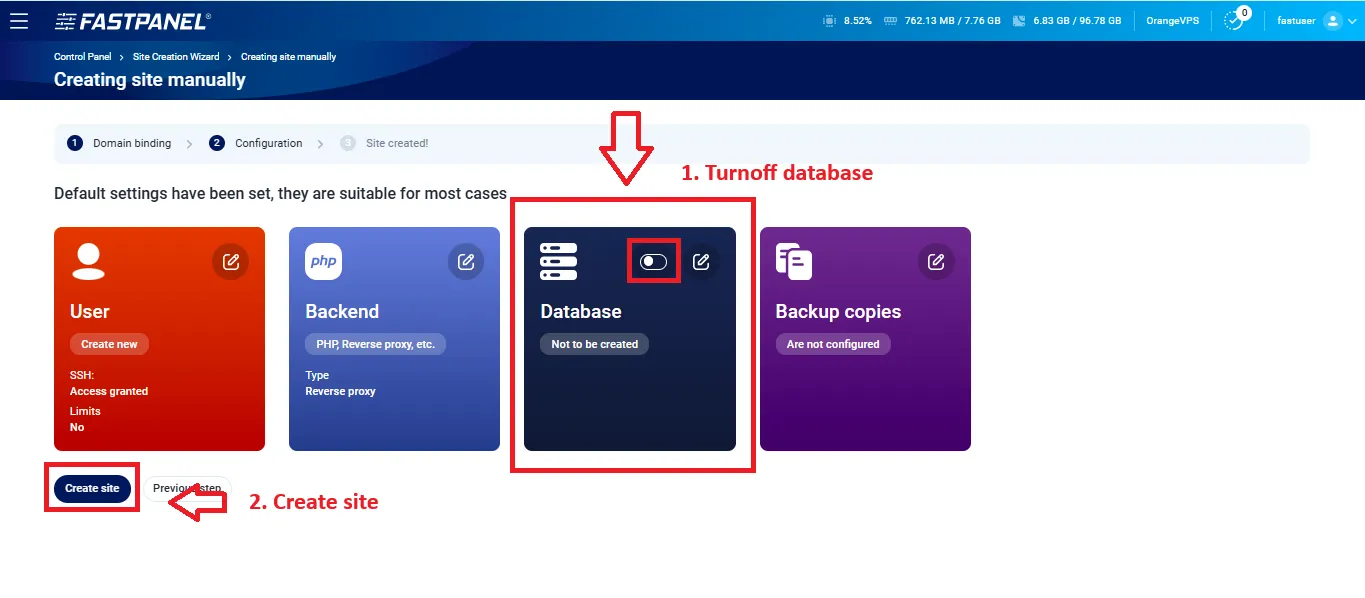
Go to Site Card
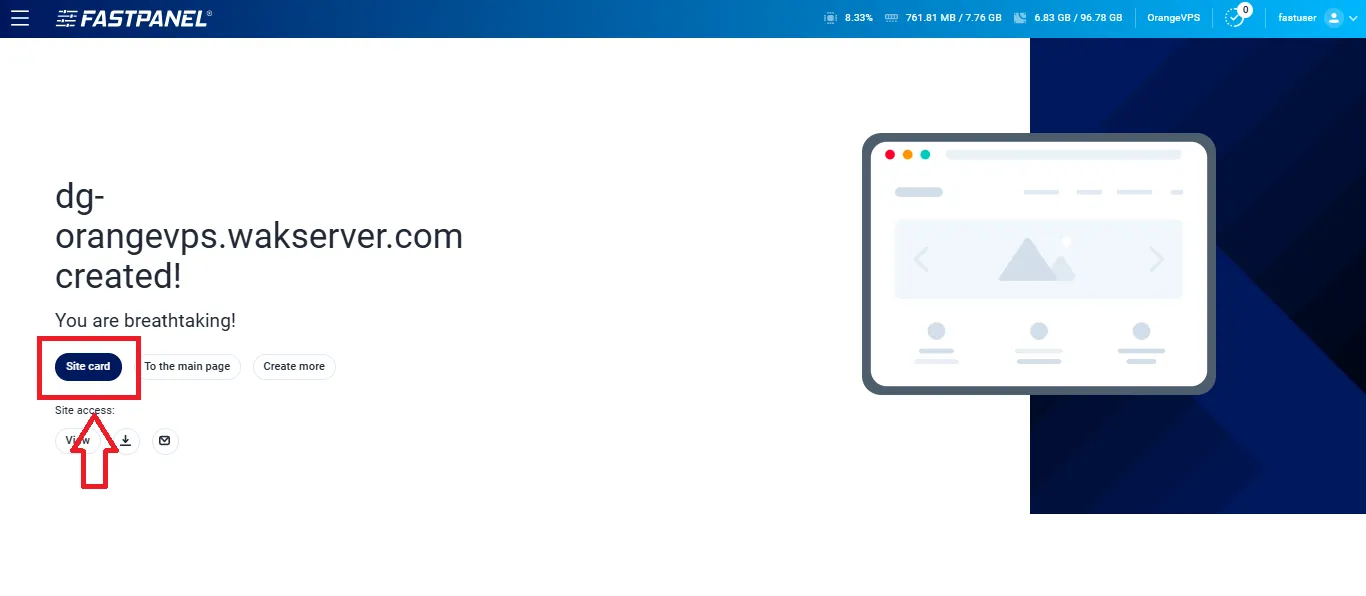
Click on Files
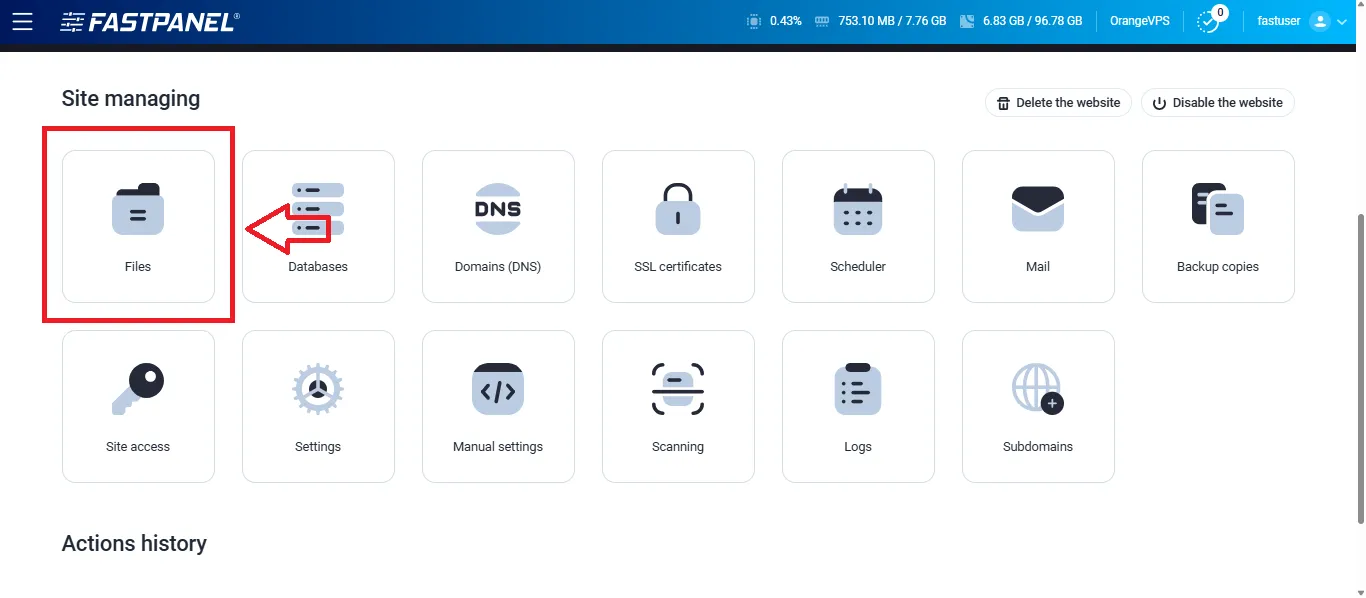
Create 2 new folders: stacks and dockge
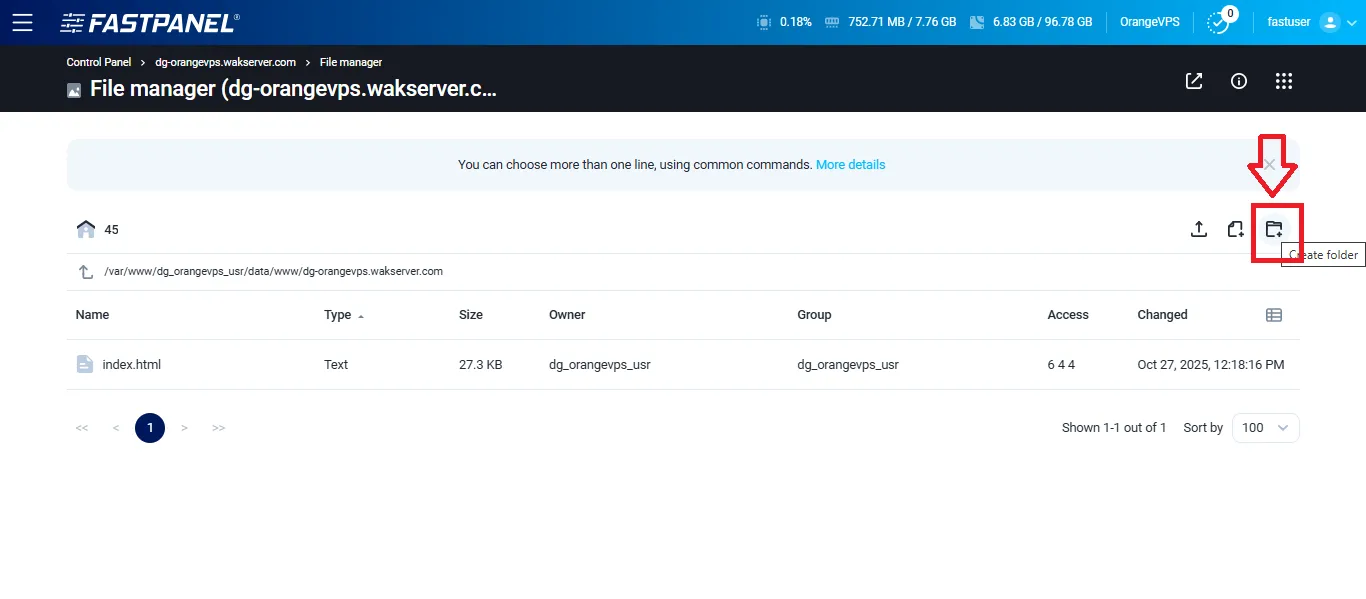
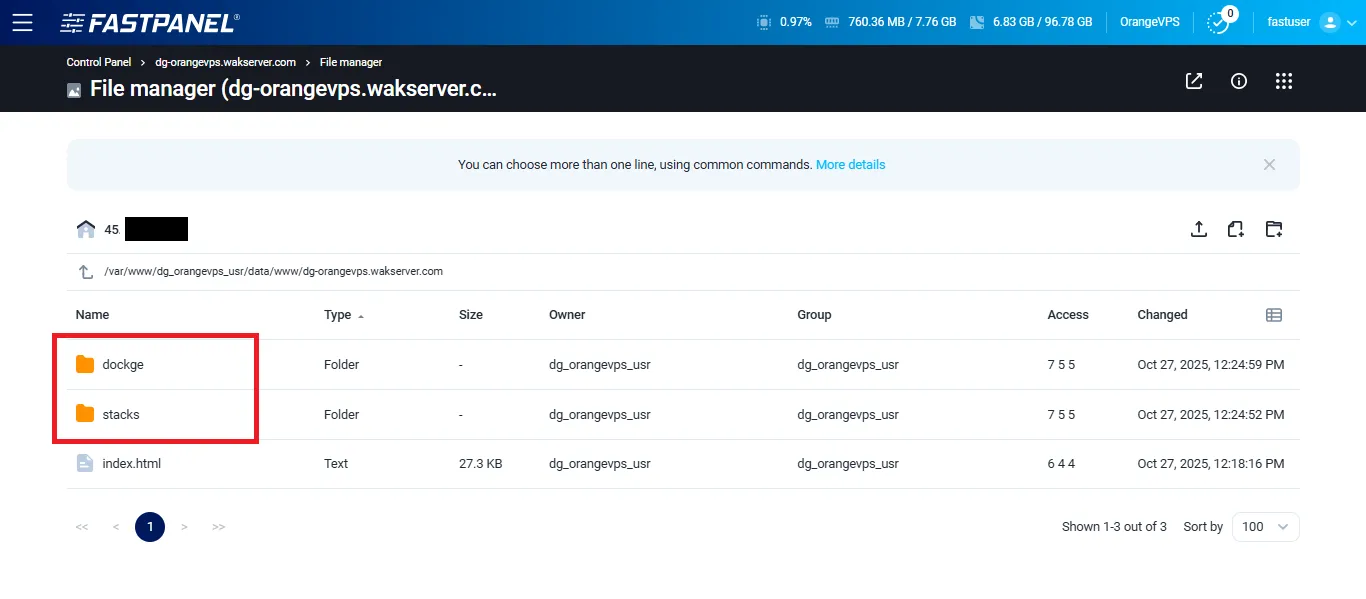
Double click on folder stacks then copy path to clipboard
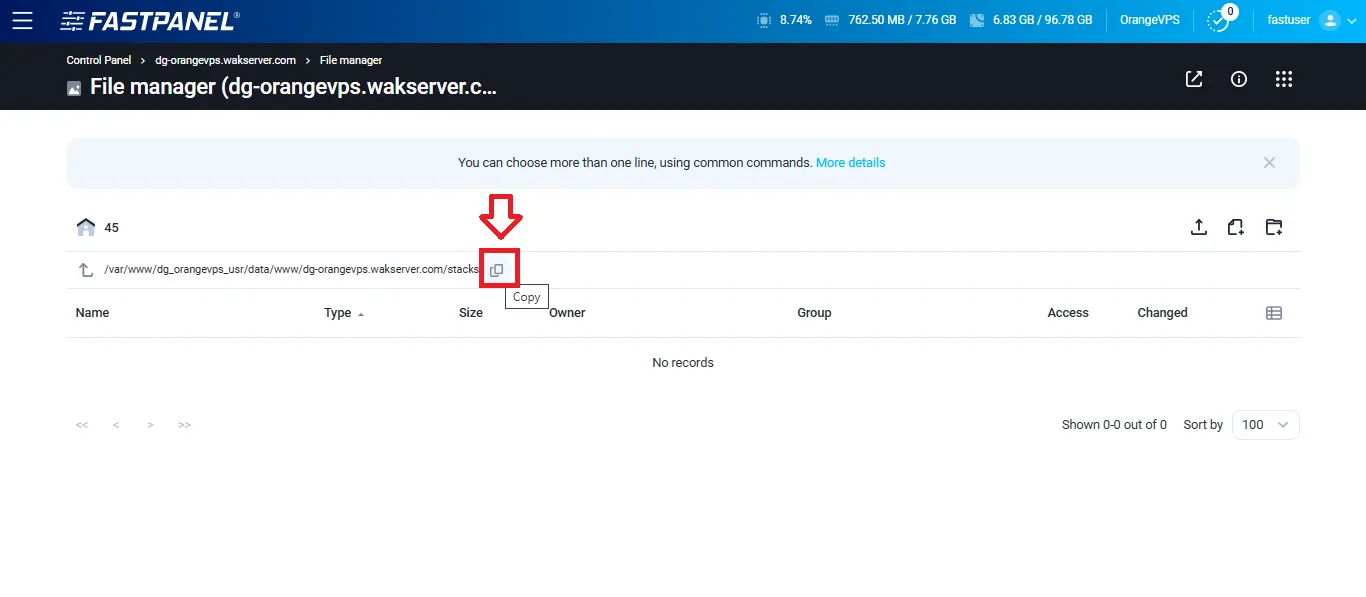
Install Dockge
Paste your path to clipboard on Stacks Directory
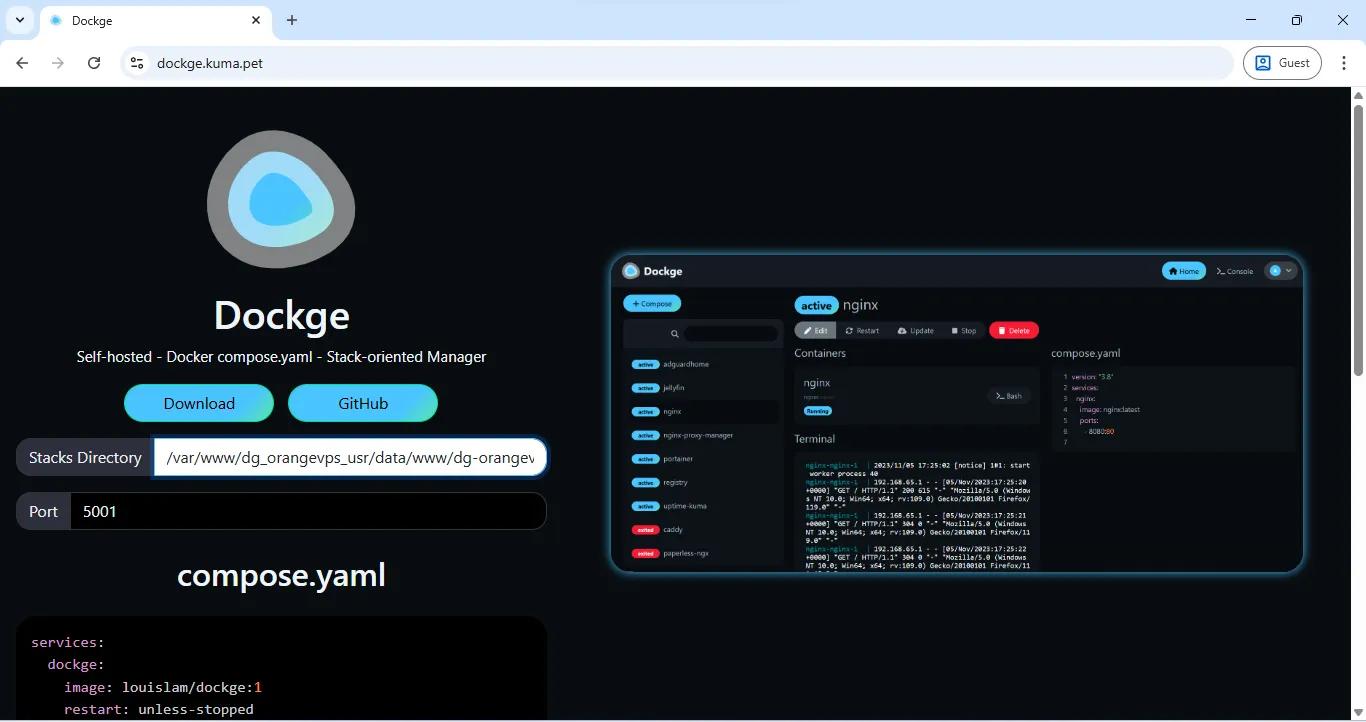
Scroll down and find Installation then copy # Download your compose.yaml to clipboard
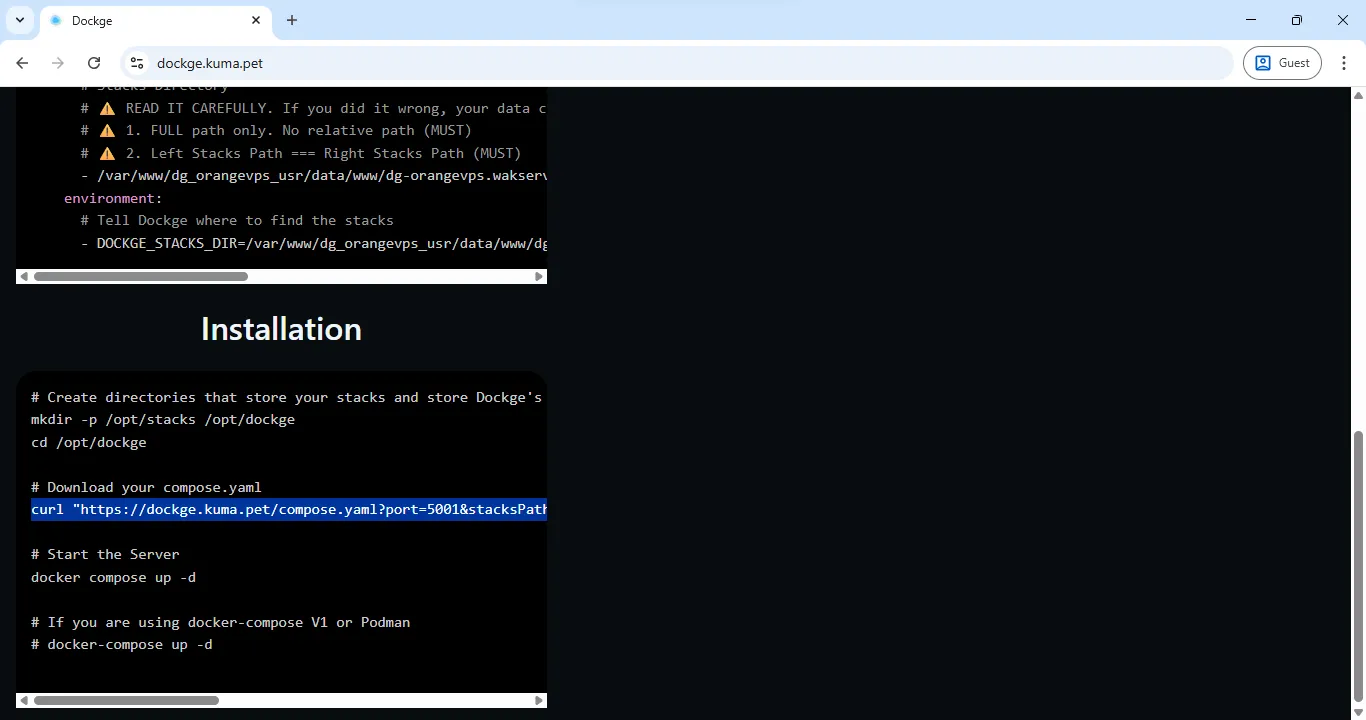
That’s will be our compose file
curl "https://dockge.kuma.pet/compose.yaml?port=5001&stacksPath=%2Fvar%2Fwww%2Fdg_orangevps_usr%2Fdata%2Fwww%2Fdg-orangevps.wakserver.com%2Fstacks" --output compose.yamlSSH into your server as root:
ssh root@your-server-ipThen go to our dockge folder:
cd /var/www/dg_orangevps_usr/data/www/dg-orangevps.wakserver.com/dockgePaste our compose file before
root@jeruk:/var/www/dg_orangevps_usr/data/www/dg-orangevps.wakserver.com/dockge# curl "https://dockge.kuma.pet/compose.yaml?port=5001&stacksPath=%2Fvar%2Fwww%2Fdg_orangevps_usr%2Fdata%2Fwww%2Fdg-orangevps.wakserver.com%2Fstacks" --output compose.yaml
% Total % Received % Xferd Average Speed Time Time Time Current
Dload Upload Total Spent Left Speed
100 749 100 749 0 0 1385 0 --:--:-- --:--:-- --:--:-- 1387Then run docker compose up -d
docker compose up -droot@jeruk:/var/www/dg_orangevps_usr/data/www/dg-orangevps.wakserver.com/dockge# docker compose up -d
[+] Running 12/12
✔ dockge Pulled 19.6s
✔ 6e909acdb790 Pull complete 2.5s
✔ d714f4673cad Pull complete 2.6s
✔ be84add755f8 Pull complete 4.3s
✔ 9a8d89ceeab1 Pull complete 4.4s
✔ 4c07c1809c8e Pull complete 4.4s
✔ a80bf94e51e2 Pull complete 5.5s
✔ 7dec24f91d8e Pull complete 5.5s
✔ 15981effcbf4 Pull complete 5.5s
✔ 1523b165f21c Pull complete 14.4s
✔ de698ba33720 Pull complete 15.7s
✔ 4d8f84d497cc Pull complete 15.7s
[+] Running 2/2
✔ Network dockge_default Created 0.1s
✔ Container dockge-dockge-1 Started 1.0s
root@jeruk:/var/www/dg_orangevps_usr/data/www/dg-orangevps.wakserver.com/dockge#Issue SSL Certificate
Don’t forget to enable SSL certificate on FASTPANEL dashboard and set HTTPS to true.
Congratulations! You have successfully deploy dockge on FASTPANEL®.
Now, you can access Dockge at https://dg-orangevps.wakserver.com/
On first load, Dockge will ask you to create an admin account.
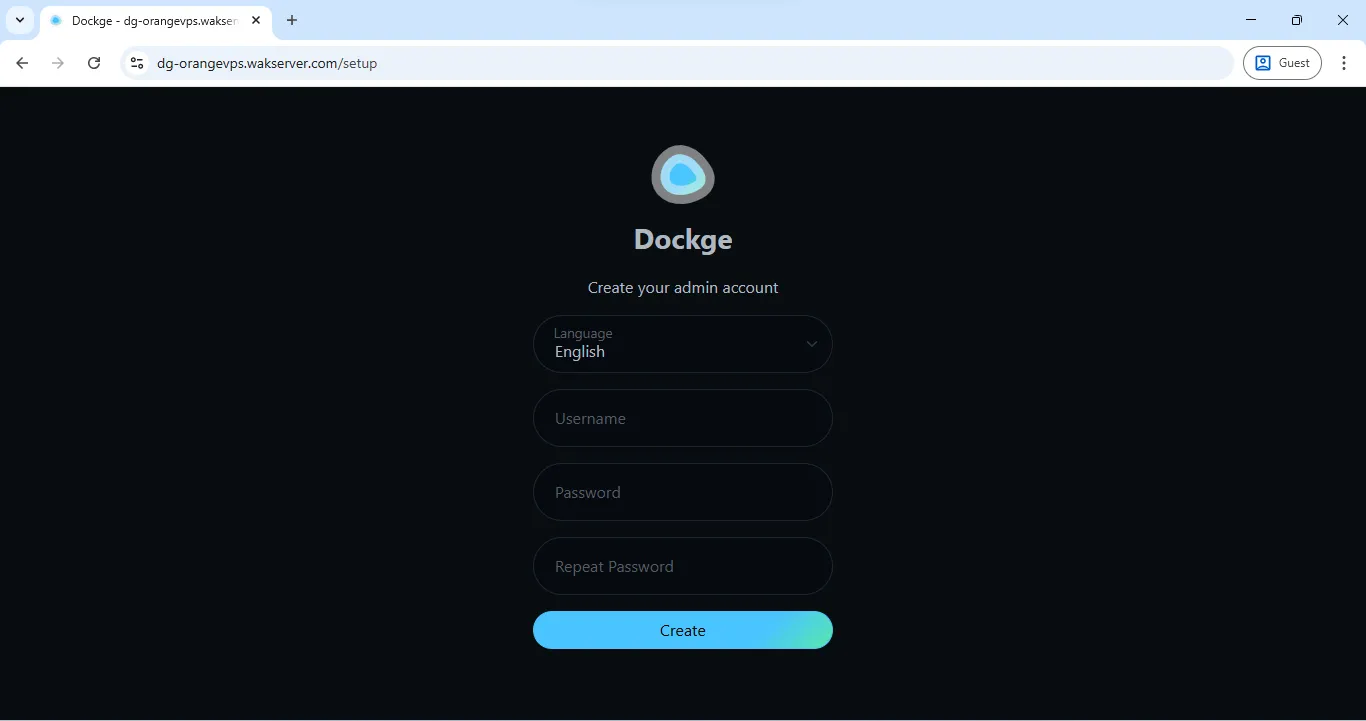
🎉 Done! Dockge is now ready to manage your Docker services visually.
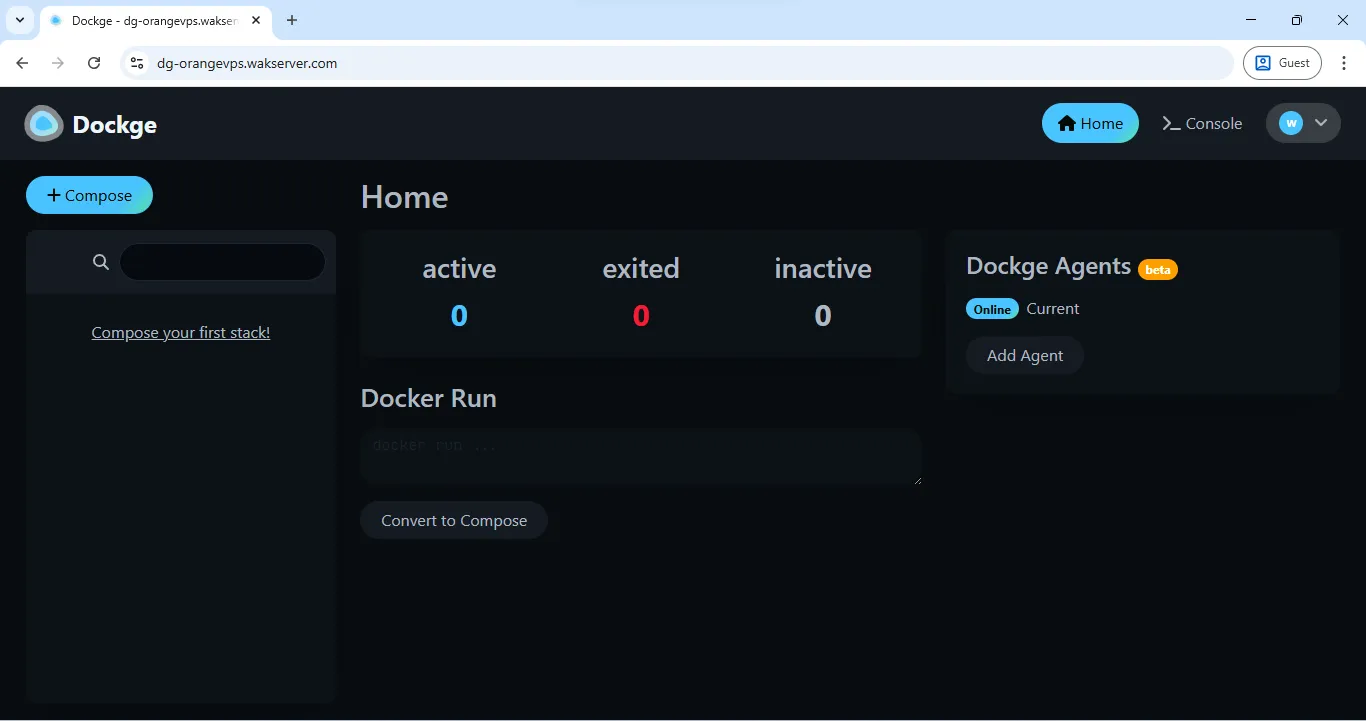
Extra Tips
✔ Use strong password — interface is publicly exposed
✔ Store stacks inside /var/www/dg_orangevps_usr/data/www/dg-orangevps.wakserver.com/stacks and import into Dockge
✔ Auto-backup your stacks
What’s Next?
In the next article, we will deploy n8n using Dockge!
Stay tuned — FASTPANEL + Docker is just getting started 😎